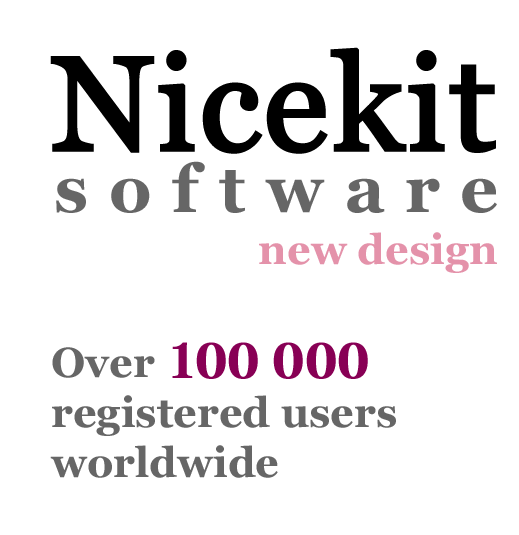
SnapAShot - smallest free tool for taking screenshots of different size
Time tracking software NkTimeTracker FAQ
recent changes 22.11.2022General
⛛
- How to install time tracker?
- How to uninstall?
- How to update to new version (or to Pro version)?
- How to change the language?
- How does it work?
- How to change type of chart?
- How to select needed project (activity, client, tag)?
- Can I disable time tracking for some programs?
- Can I disable time tracking for some documents or websites?
- How to activate forced breaks?
- Can I hide the 'Stop break!' link on top-left of break splash window?
- How to see forced break remaining time on chart window?
- How to select color for my project (activity, tag ...) in chart or activity windows?
- Can I get time tracking summary statistics when I use NkTimeTracker of several my PC's?
- How to set the autochange rule for setting my project when is opened specific site in different browsers?
- Where NkTimeTracker keeps settings?
- How time tracking software NkTimeTracker keep dictionaries data?
- Can I change the quality of screenshots (Pro)?
- Is the password case sensitive in NkTimeTracker Pro?
Answers
NkTimeTracker
- How to install time tracker?
Download time tracking software NkTimeTracker or NkTimeTracker Pro from our site. Open downloaded zip files (nktimetracker.zip or nktimetrackerpro.zip) and run setup file from zip (nktimetracker-setup.msi or nktimetrackerpro-setup.msi). If you use WinZip for opening downloaded archive then unzip setup file to some folder (or desktop) and then start this setup file.
If you install NkTimeTracker Pro then Administrators rights will be needed. - How to uninstall?
Open Windows uninstall wizard, select NkTimeTracker (Pro) and uninstall it.
- How to update to new version (or to Pro version)?
Please uninstall old program at first. If you want to save old settings, events logs, statistics - then during uninstall old version - select 'No' in dialog box that will appear with this question.
Then run the .msi file of the new version (or Pro version) and install it.
If you want make the full update then uninstall the old version with statistics, event log and settings and then install the new version. In this case the event log, statistics and settings will be lost.
- How to change the language?
You can select the language from the list on Options->General panel. The program will change the language after reopening. Some parameters will be changed after NkTimeTracker restart. The list contains files from NkTimeTracker\Lng folder with mask *_lng.txt. The language files are the simple text files and you can change them with NOTEPAD.
The file is structured in lines and sections. The name of section shows where the lines from it are used in the program. Each line consists of parameter and value (parameter=value). The parameter is the english text in program, and the value is the localization text. You can change the value how you want.
Please don't change the parameters. Between parameters and = there are no blanks. The parameter=value must be in one line. If the value has several lines please set the sign / between them. Before editing please make the copy of original language file.
If needed, please open NOTEPAD with Administrators right (right mouse on NOTEPAD icon, 'Run as administrator'). Select Menu->File->Open in NOTEPAD.
Please send us your localization file. - How does it work?
NkTimeTracker tracks only active in current moment (where are keyboard and mouse focuses) programs.
In any time you can see collected data of monitoring - sites, programs, documents and projects (activities, clients, tags) defined by you.
NkTimeTracker must have administrator rights if you want to track programs running with administrator rights. - How to change type of chart?
Please open chart window and Dbl-Click mouse on the title. Right mouse button change the type in the reverse sequence.
- How to select needed project (activity, client, tag)?
Please open activity window and Dbl-Click mouse on project (activity, client, tag) text, code or shape.
If needed you can change project (activity, client, tag) on 'Options'->'Activity panel'. - Can I disable time tracking for some programs?
Yes of course. Please add needed programs to Programs without tracking list
- Can I disable time tracking for some documents or websites?
Yes of course. Please add needed documents or websites to Documents and urls without tracking list.
- How to activate forced breaks?
Please open Options window and activate Enable on Health.Forced breaks panel.
If you want you can define the sound file that will be played after end of the break, so you can get back to the computer after the break when will hear the music. - Can I hide the 'Stop break!' link on top-left of break splash window?
Yes. Please activate option 'Hide Stop break button' on panel Options->Health.Forced breaks.
Please note, you can not stop forced break ahead of time in this case. - How to see forced break remaining time on chart window?
Open the chart window and Dbl-Click on title several times until this type of chart appears.
- How to select color for my project (activity, tag ...) in chart or activity windows?
The color it the same for specific project( activity, tag..., website, internet page, program) on chart window and on activities window and in report's chart. So you can set needed color in chart window or in activity window (right mouse -> Menu-> Select color).
Additionaly you can set color for projects (activities, tags...) in Dictionary.Edit window. - Can I get time tracking summary statistics when I use NkTimeTracker of several my PC's?
Yes, of course.
Please use Copy(load) events to(from) folder window to copy events from all needed PC to some folder on flash card (this folder may be the same for all PC's).
Then load all saved events from this folder on flash card to your 'master' PC.
After that you can see on your 'master' PC in Reports full statistics from all PC's.
Please uncheck option 'Show only my events' in Report window. - How to set the autochange rule for setting my project when is opened specific site in different browsers?
Please see here.
This is the demo how to activate WIKI project when the site Wikipedia is open. - Where time tracker NkTimeTracker keeps settings?
Time tracking software NkTimeTracker uses two text files tt_user.ini and tt_common.ini. All files are simple txt files ant you can edit files with notepad if needed (please close NkTimeTracker at first).
The file tt_user.ini is located in users folder C:\ Users\ User\ AppData\ Local\ NkTimeTracker always. This file contais users settings of NkTimeTracker - windows positions, lasts activities codes, forced breaks options and others.
Additionaly this file contains the folder where is the second config file - tt_common.ini, (by default the folder is C:\ Users\ User\ AppData\ Local\ NkTimeTracker).
Path=C:\ Users\ User\ AppData\ Local\ NkTimeTracker.
In NkTimeTracker Pro you can keep the file tt_common.ini on shared resource in your network and differents users can use it. So all users will have the same common settings in this case.
Path = \\shared_pc\NKTT
The file tt_common.ini contains important settings - password, idle time, screenshots settings and others. In NkTimeTracker Pro this file can contains information about folders with dictionaries, events logs and screenshots:
DB.Path.Dictionaries = \\shared_pc\ NKTT\ Dictionaries
DB.Path.Events = \\shared_pc\ NKTT\ Events
DB.Path.Screenshots = \\shared_pc\ NKTT\ SS
They can also be a shared folders - in this case, users will have the same dictionaries, and event logs and screenshots will give a total statistics for all users and computers.
Most users can see only their own statistics (even on the public folders) and can not see screenshots at all.
If you use time tracking software NkTimeTracker Pro you can change all this folders settings in Options window. Please see here.
So you can use common settings, dictionsries, events logs and screenshots folders for differents users and computers in your network.
You can get different Windows access rights for users for this common shared file tt_common.ini.
In this case some users can change common settings and some users - can not - they have readonly access.
Additionaly you can use several shared folders for file tt_common.ini for differents groups of users.
In this case this groups (e.g. management and employees) will have different settings but can have the common folders with dictionaries, events logs and screenshots.
So 'management's group can see events logs, statistics of 'employees' group, but users from 'employees' group can see their personal events log and statistics only. - How NkTimeTracker keep dictionaries data?
All information are stored in simple text files (e.g. dictionary_activity.ini) in users folder C:\ Users\ User\ AppData\ Local\ NkTimeTracker\ Storage.
In time tracking software NkTimeTracker Pro you can change the folder for dictionaries files.
So you can set it on shared storage and use it for several users. In this case users will be use the same dictionaries.
Additionaly you can get for this folder diffirents Windows rights for diffirents users.
Please note - colors (dictionary_color.ini) and notes (dictionary_last_notes.ini) dictionaries are 'user defined' and are stored in local users folder always.
The important part of dictionaries item - is the code of item.
This code should be unique in dictionary.
This code is stored in events logs.
This code is used in rules and others. - Can I change the quality of screenshots (Pro)?
Yes of course. Please see here.
Screenshots are available in time tracker NkTimeTracker Pro only. - Is the password case sensitive in NkTimeTracker Pro?
No, the password is case-insensitive.